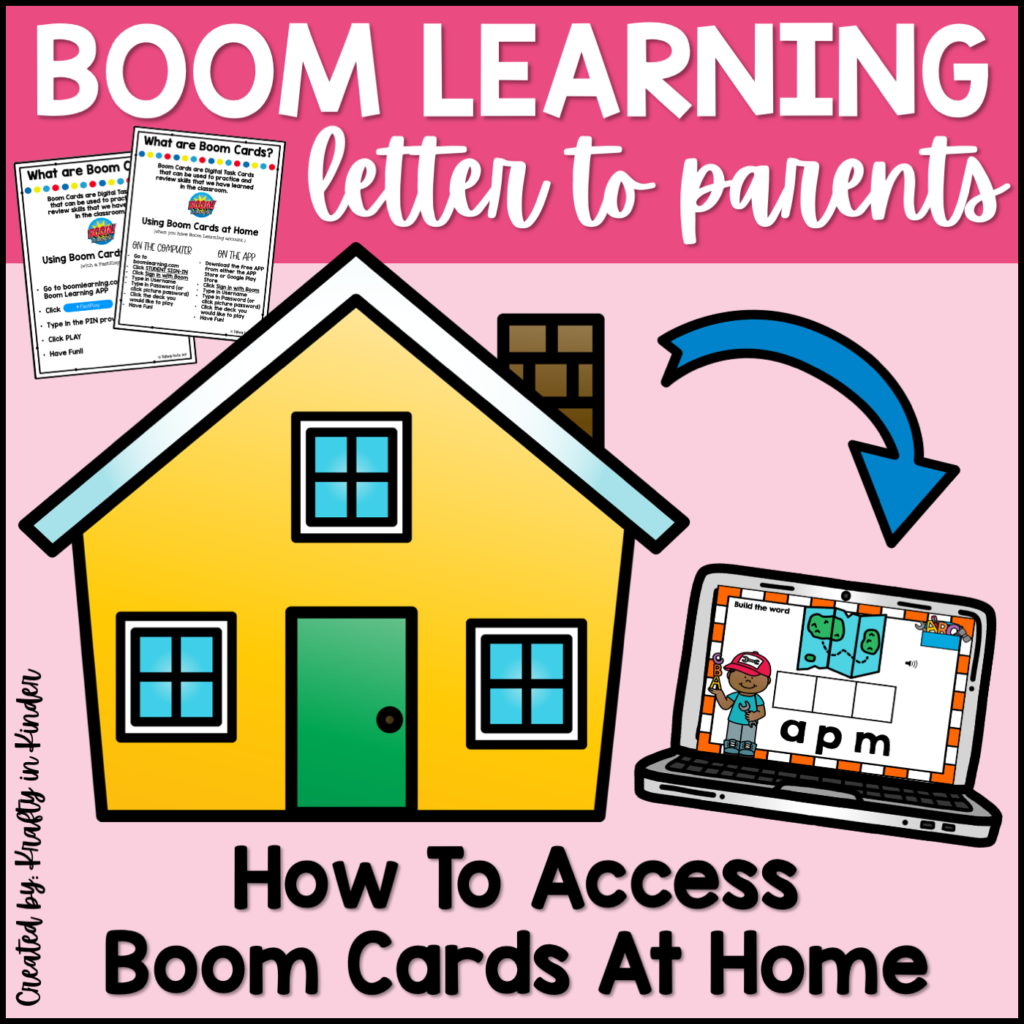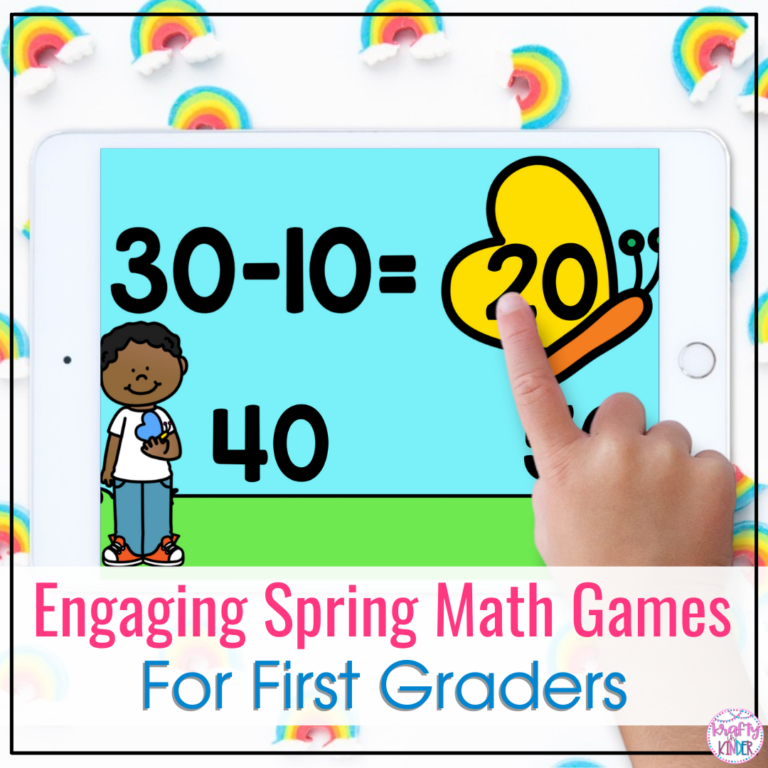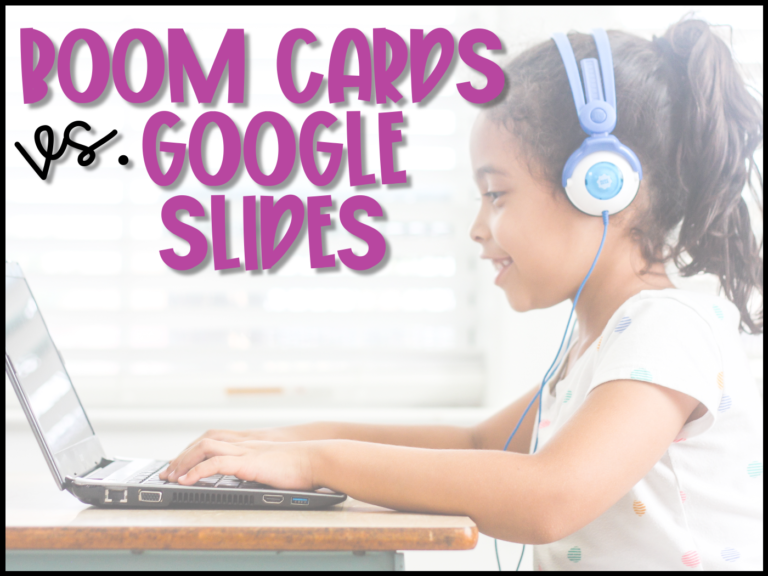How to use the FREE Boom Learning Account
Many teachers became familiar with Boom Cards during the nationwide school shutdowns due to the pandemic. Boom Learning was offering some amazing deals, like FREE memberships, to help teachers. Many teachers took advantage of this opportunity and used (actually, fell in love with) Boom Cards during distance learning. But with the ultimate subscription no longer being offered for free, teachers are wondering, “Can I still use Boom Cards with my students with the Starter (free) account?” The answer is YES!
You do not need a paid subscription to use Boom Cards with your class. Keep reading to find out how!
How Do I Assign Decks to Students with the Starter Account?

The first thing you will need to become familiar with is Fast Plays. This is how you will “assign” the decks to your students. Fast Plays are essentially a pin combination of letters and/or numbers OR a sharable hyperlink that is generated by Boom Learning. The pin or hyperlink can be shared with your students so they can access and play the deck. The benefit of sharing the hyperlink is that students will only need to click on the link. That link will automatically open up a new tab and take them directly to the deck to play. If you share the PIN, students will need to go on the website (www.boomlearning.com) or open the free Boom Learning App and click Fast Play.
It is important to note that Fast Pins and URLs expire in 14 days. Students are not required to have an account/sign in. Therefore, Boom cannot generate teacher reports. If you are interested in getting reports on students’ progress, you will need an account that supports the appropriate number of students in your class. Click here to learn more about account options.
To create a Fast Play Pin, you will need to have the deck(s) that you would like to assign your students in your library. If you’re not sure how to do this, click here to learn more.
Once you have the decks in your library and have chosen the one(s) you’d like to assign, you will be able to create a Fast Play Pin. Here’s how:
- Click Action drop down menu
- Click Fast Pin
- Click Generate Pin
Boom will generate a four-digit pin and a URL. You can then copy the URL and paste it in whichever platform you are using to communicate with students (Google Classroom, SeeSaw, E-mail, etc) or you can give your students the four-digit Fast Pin to use on the website or the free Boom Learning App.
Watch the video below to see how I create a Fast Play Pin for my students.
This video will show you how to create a Fast Play Pin.
How Do My Students Play the Boom Cards?
How your students access the Boom Cards that you assign, depends on whether you are using the Fast Play Pin or the Fast Play URL. The short videos below will show you what it looks like on the students’ end.
Watch the video below to see how students use the Fast Play Pin to play Boom Cards.
Watch the video below to see how students use the Fast Play URL to play Boom Cards.
Are you ready to use the free Boom Learning account with your students but wondering how to communicate the directions to your students and parents? I have a FREE resource that you can send home, email, or share with parents that will walk them through the process of accessing Boom decks through Fast Play Pins and URLs.
Did you find this information helpful? Do you have more questions? You can hit REPLY at the bottom of this page and drop your comment/question or reach out to me on Instagram @kraftyinkinder ! I’d love to connect with you!