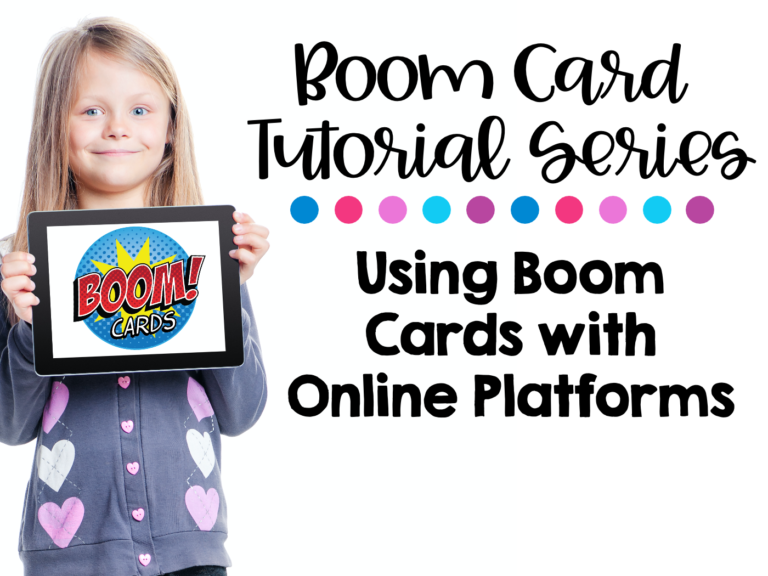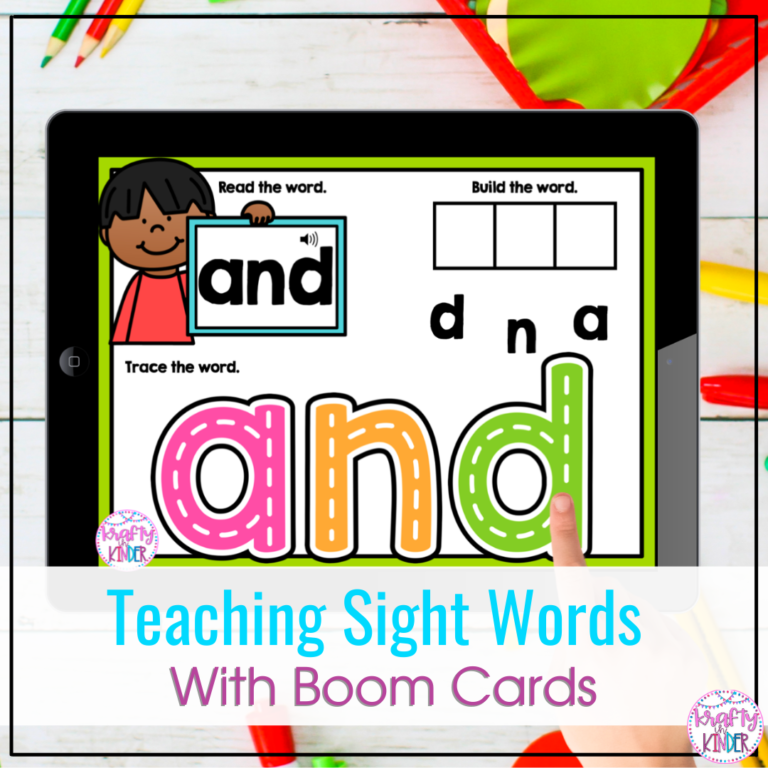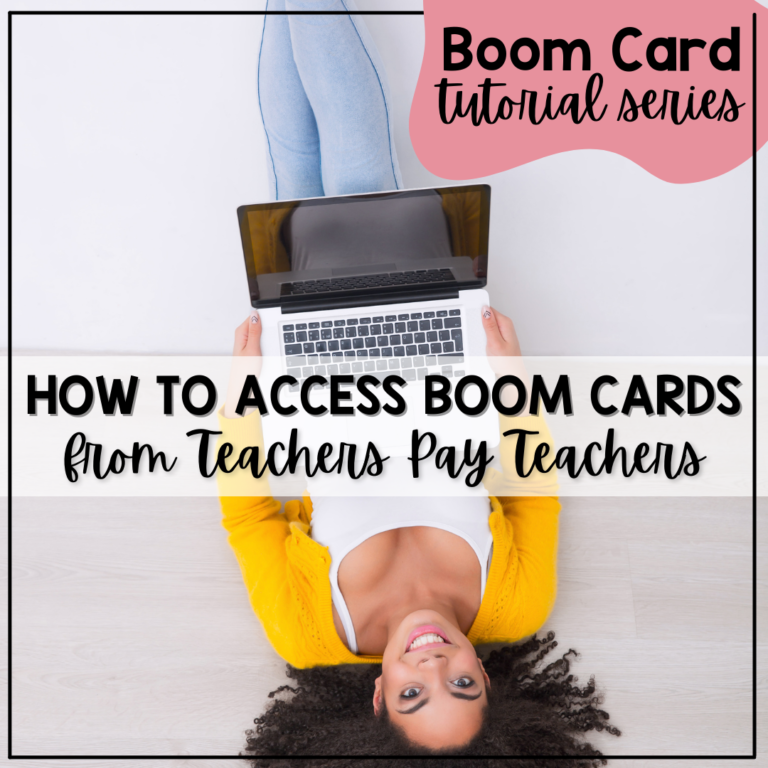How Do Students Log-In To Boom Learning?
Boom Card Tutorial – 5
Boom Cards have been a tremendous help with the transition into remote or distance learning. But if you weren’t using them before in the classroom, you may feel like you are not sure how to teach your students (or parents if you teach younger grades) how to log into yet, ANOTHER PLATFORM. I get it. I hope to make this as easy as possible for you! If you’d like to download these directions as well as a letter to families, click HERE.
In this blog post, you will learn what it looks like from a student’s perspective to log into their Boom Learning Account and how to share this information with your students and families.
The information below will show you how a student can log-in to Boom Learning once you have created a teacher account, set up a classroom and added your students. They should have usernames and passwords. If you need help with this, click here.
How Do Students Log In To Boom?
Go to BoomLearning.com or download the free Boom Learning APP and open it. Click Student Sign-In

Click Sign in with Boom and type your username (provided by the teacher).

Type in your password or click Picture Password (if your teacher has given you a picture password) and select your images.

Click on the deck that you want to play! All the decks that have been assigned by your teacher will show up under Decks Assigned.

If you’d like these detailed directions as well as a letter to families explaining what Boom Cards are, click HERE for a FREEBIE! This is a letter that you can share with your students and families! You can send it home with students, e-mail it families, post it on your class websites, share in your Google Classroom, etc.
Happy Booming!